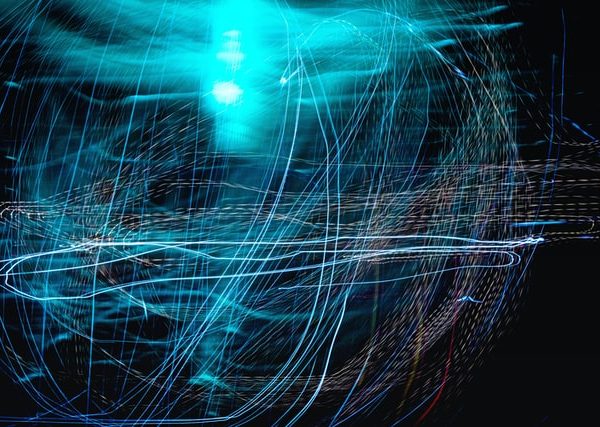Many users today are concerned about the question: “Is there a service that allows you to save a screenshot immediately after it was taken.” Most programs save a screenshot to the clipboard, which is not really convenient, because the user may need to take a few screenshots, or copy some text or description after the screenshot. Therefore, the answer to the above question is our Google extension – Fintest Pro, which allows its customers not only to save screenshots to the clipboard, but also to the resource feed as a whole. This feature makes the user’s work much more productive because he/she does not need to spend his/her time on transitions between tabs, looking for a way to save his/her screenshot. How to save the screenshot in Fintest Pro? The answer is very simple! To start with, the client needs to click on the screenshot button of the selected area and select the desired part of the screen. After selecting a specific area, a menu with the buttons will appear below it, which will allow the client to work with a screenshot. Among them, there is the “Save to media files” button. Clicking on it will turn the selected area into a screenshot and save it to the resource feed. There, users will be able to download the screenshot, share it, etc.
What is more, our company has two more services! One is called eezzee – the service for conversions. You can easily convert one of your PDFs to the format u need or you can convert the wanted file to the PDF format. The second service is called Fintest Software Testing Service. There we are offering you software testing services with guaranteed quality and the best price.