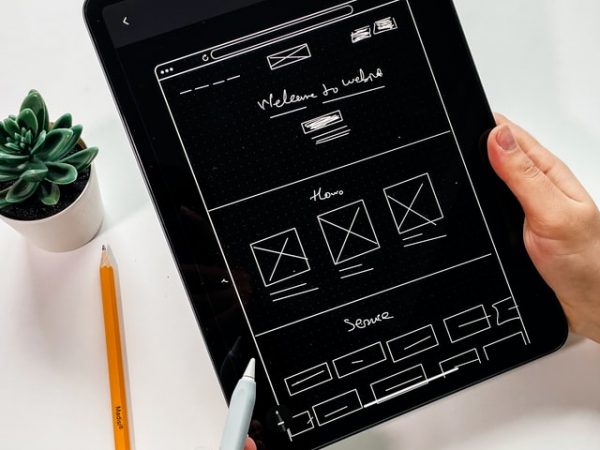A filter is a quick and easy way to find a subset of data and work with it in a list. Unlike sorting, filtering data selectively displays data according to specified criteria. Filtered (not matching filtering criteria) data is not displayed. Many web resources have list filtering in their functionality and Fintest Pro is no exception. Our extension uses the latest filtering algorithm that works very quickly and efficiently. How to filter resources in Fintest Pro? Everything is very simple! To filter the resource panel in the Fintest Pro, the user must go to the tab with all the added elements and click on the filter button in the lower right corner. Otherwise, a filtering window will open on the screen in which our client can select the parameters he needs. In total, we have 2 sections with settings for the filtering type – a section with a resource filter and a section with a label filter. Both sections have four elements. In the section with resources, these are all resources, screenshots, videos, and notes, and in the section with labels, all labels, bug, info, and test. In general, the user has the ability to filter by one of the selected settings. Moreover, the client can combine content filtering options, for example, search for screenshots with a bug label. This opportunity opens up a wide horizon of possibilities for each of our users.
What is more, our company has two more services! One is called eezzee – the service for conversions. You can easily convert one of your PDFs to the format u need or you can convert the wanted file to the PDF format. The second service is called Fintest Software Testing Service. There we are offering you software testing services with guaranteed quality and the best price.