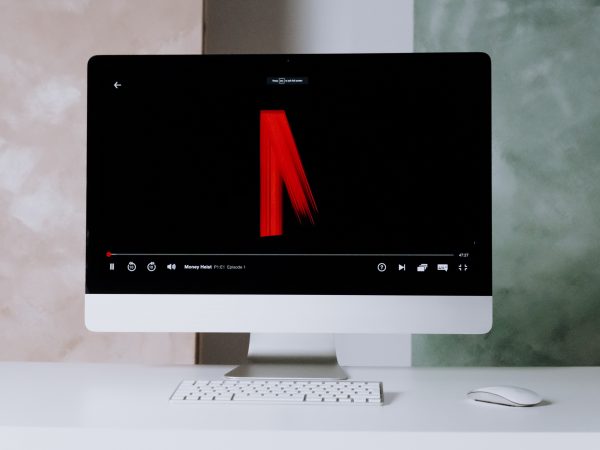How to take a screenshot on PC
In this article, I want to explain in detail how to take a screenshot on pc. What is more, I will review what are pros and cons of using non-Windows tools for screen capturing. So Windows suggest its customers to use two main types of screenshots. First type and the most common one is a desktop screenshot that captures the entire user’s screen. The second one answers the question “How to take a screenshot on PC using hotkeys?”, because to call it the customer needs to press the hotkeys combination (Windows + Shift + S). This combination will call the area screenshot.

Find and view media files and test results quickly and easily. 8 Ways to Take a Screenshot on Windows 10 and Windows 11
Take a screenshot with Fintest Pro
Fintest Pro extension also answers the users question “How to take a screenshot on PC?”. Using our product, the clients have an ability to capture their screen. There are three types of screenshots that we offer, a desktop screenshot, an area screenshot, and an instant copy screenshot. With the desktop screenshot the customers can capture their entire screen. With an area screenshot the users are offered to take a screenshot of the selected area. Instant copy screenshot gives you a chance to select an area and instantly copy the image of it into the clipboard.
Steps of how to take a screenshot on PC
To take a screenshot with Fintest Pro the customer needs to open a screenshot submenu, where all the types of screenshots are located. There he/she needs to select the screenshot type he/she needs. After doing that click on one of the suggested types. If you choose the desktop screenshot, the extension will ask you which tab you want to share. While performing the area screenshot the client needs to select the desired part of the screen. After that he/she can save the screenshot to the resource feed or edit it in the editor mode. With instant copy the screenshot of the selected part of the display will be automatically copied to the clipboard. That’s how to take a screenshot on PC.