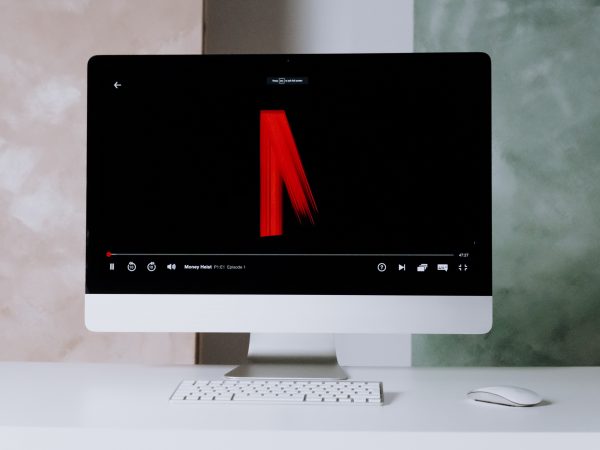How to take a screenshot
Many of you had once asked the question: “How to take a screenshot on windows?”. The ability to take a screenshot is one of the most useful functionalities our computer can offer us. With the screenshot, you can share the needed information with your colleagues. What is more, if you want to report something on the webpage, you can just take a screenshot of it. For example, if the web-service has a bug, you can inform the developers by sending a screenshot of it to them. So how to take a screenshot on windows?

Steps to take a screenshot
Windows suggests us two main types of screenshots: desktop screenshot and area screenshot. The simplest method to capture your screen is to press on the “PrtSc” button. Doing this will take a screenshot of the entire display and place it to the clipboard. Clipboard is a place where all the copied data is stored. How to take a screenshot on windows using hotkeys? Everything is easy! To capture just a part of your screen use the next hotkey combination: “Windows + Shift + S”. This combination will call the area screenshot function. To take a screenshot of the wanted area just select the needed part of the screen. On release the captured area will be copied to the clipboard. So those were two methods of how to take a screenshot on windows.
Fintest Pro extension on Windows
Fintest Pro also answers the question how to take a screenshot on windows. With our extension the customer can take three types of screen capturing. The first one and the most common one is the desktop screenshot. The second one is an area screenshot and the last one is instant copy screenshot. All of the mentioned screenshots are extremely useful and easy to use. In addition, the client doesn’t need to spend a big amount of time on window changes. And that is how to take a screenshot on windows with Fintest Pro.