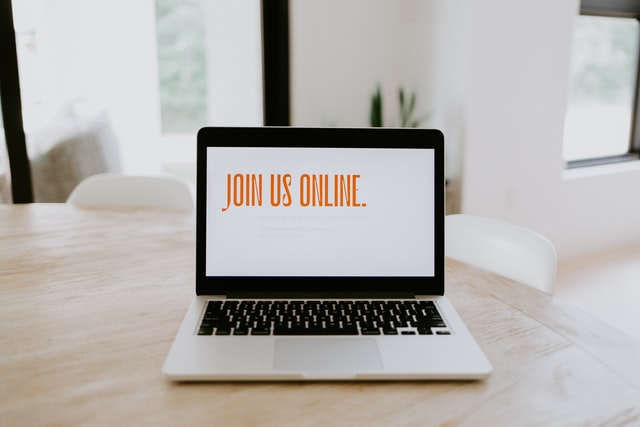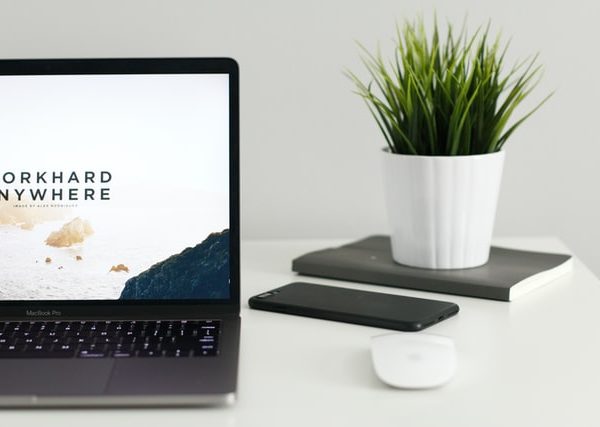The property of adding shapes to the screenshot is undoubtedly one of the most useful and necessary features. In web resources it allows you to work with the screenshot. However, a very small number of web services allow you to move, resize and rotate the user-added shapes in the screenshot.
Fintest pros and cons
Fintest Pro is an exception to these web services. Our team offers customers as soon as you add a shape to the screenshot, move it to the desired part of the screenshot, resize the selected shape or rotate it according to the user’s wishes. How to do it? Everything is very easy. Once you have selected the desired part of the screen and added the shapes you need to it. If you want to resize it – you need to click on the shape. Then you will see that a transformer will appear, with which you can change the height, width, and angle of the selected object.
Resizing and rotating
On resize, press and hold one of the handlers and drag it. Then the shape will resize to, depending on how and where the user stretched the handler. In order to change the angle of the client, you need to do the same. However you need to hold the handler, which is not on the figure itself, but above it in the center. If suddenly the user needs to move the selected object to another part of the screen – he needs to click on the figure and hold the left mouse button. After that drag the object to the desired area.
What is more, our company has two more services! One is called eezzee – the service for conversions. You can easily convert one of your PDFs to the format u need or you can convert the wanted file to the PDF format. The second service is called Fintest Software Testing Service. There we are offering you software testing services with guaranteed quality and the best price.