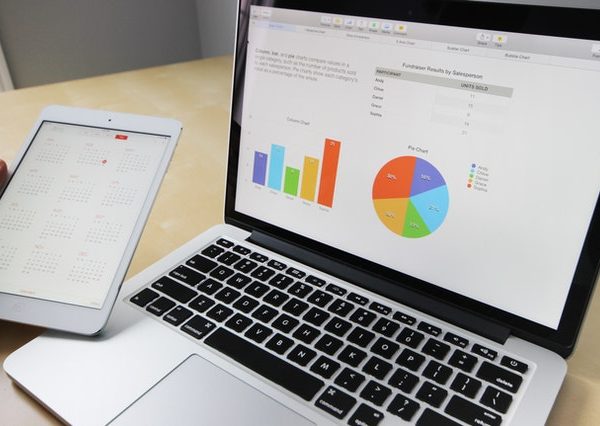Taking screenshots on a personal computer
It is obvious that each of you had once needed to capture some information on your screen. But not everyone knows how to do it. Sometimes, users need to capture the particular part of their display, not the entire screen. And that is where the popular question arises: “How to take screenshot in laptop?”. There is a huge amount of tools or applications that help customer to capture their screens, but do you know how to take screenshot in laptop without downloading the additional software?
Steps to take a screenshot
This paragraph will describe to you how to take screenshot in laptop using the offered by Windows integrated functions. To take a desktop screenshot the user should only press the “Print Screen” button. After that just paste the taken screenshot into the folder/document you need. With the area screenshot, the customer can select the needed part of the screen to be captured. To perform taking the mentioned type of screenshot the client needs to press the hotkey combination. So how to take screenshot in laptop? Press and hold “Windows + Shift + S”. After that click and hold the left mouse button and drag it till you select the desired area. On release, the captured part of the screen will be copied to the clipboard.
Fintest Pro and its functionality
With our extension – Fintest Pro – you will find out how to take screenshot in laptop in seconds. All the customer needs to do it’s just to install our product and open it in any tab. After doing that select the screenshot type you want to take. Our service offers you three types of screenshots: desktop screenshot (captures the entire screen), area screenshot (captures the selected part of the display), and instant copy (copies the screenshot to the clipboard instantly). All of the mentioned functions can be found in the screenshot types menu. That is how to take screenshot in laptop using Fintest Pro.