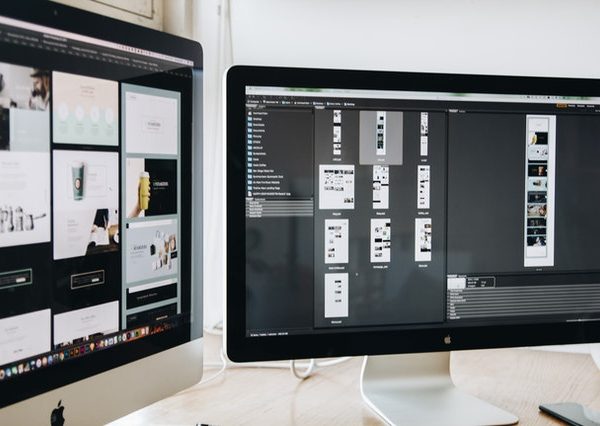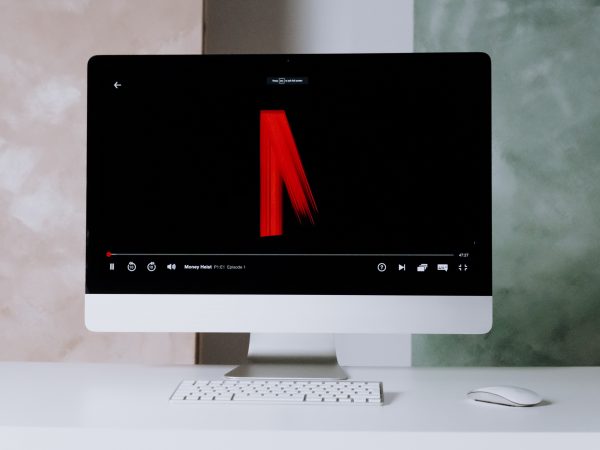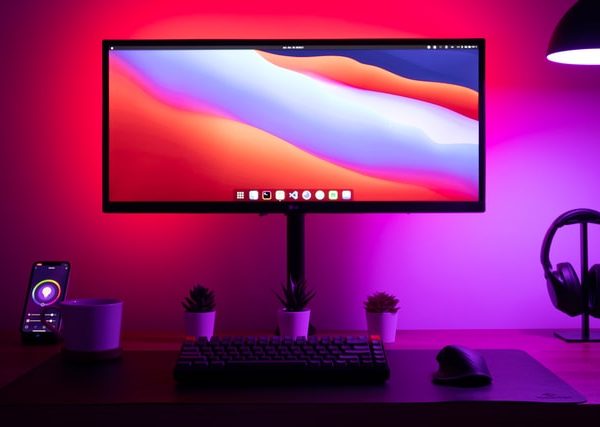How to take a screenshot on PC?
The ability to take a screenshot is extremely useful nowadays. Especially during the pandemic, when most of the workers work from home (online). Taking a screenshot can help you to report something or show a software bug, glitch, etc. to your employer. This will save you a lot of time that you would better spend on your work or with your family.
Taking a screenshot
So how to screenshot on windows? This paragraph will explain this in detail. The operating system – Windows – provides you with an opportunity to take and save a screenshot in two steps. All the user needs is to press the “Print Screen” key on a keyboard and after doing this the screenshot of the entire screen will be copied to the clipboard. The last thing the customer needs to do is to paste the taken screenshot where he/she needs/wants to. This is how to screenshot on windows, but there is one tool that can make screenshot capturing even easier.
Fintest Pro functionality
In the previous paragraph, we discussed how to screenshot on windows and now I would like to introduce Fintest Pro to you. Fintest Pro extension also covers the question of how to screenshot on windows and provides you with an opportunity to take three types of screenshots. The first type is a desktop screenshot (the screenshot of the entire screen/desktop), the second type is area screenshot (this type shows how to screenshot on windows, but selecting a specific area) and the third type is an instant copy (after selecting an area on the screen, the screenshot of it automatically copies to the clipboard).
Free and safe
Fintest Pro helps you with the question: “how to screenshot on windows” absolutely free and extremely safe. You do not need to register on our webpage. All you need to do is just go to the Chrome Web Store, search for Fintest Pro extension and install it. That will take less than 4 minutes but will save you a great amount of time!