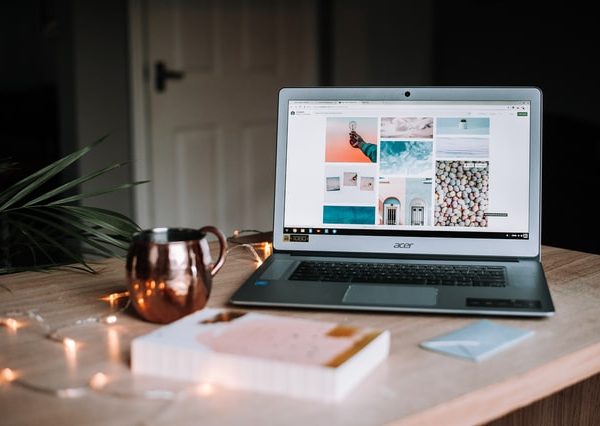Windows 10 screenshot
Windows 10 is known to us as one of the best operating systems in the whole world. It is not a secret that Microsoft offers us a rich functionality of Windows which includes plenty of extremely useful features. For example, windows 10 screenshot, paint, Cortana, Microsoft Edge, and a huge amount of other useful abilities. With windows screenshot the users have an opportunity to capture the needed information from their screens and share it where needed.

Tests can be saved and re-ran to compare results. Test results can be saved as PDF reports.
How to take a screenshot?
To take a windows screenshot the customer firstly needs to press the “Print Screen” button. Doing this will cause the capturing of the entire user’s desktop. After that the captured screenshot will be copied to the clipboard (a place where copied files are stored). So if the client wants to use the taken screenshot, he/she can easily paste it wherever he/she needs to. However, there is one more way of how to take windows 10 screenshot. This time we are talking about area screenshot (the type of screenshot when the customer can select a part of the screen that he needs). To take area screenshot the user needs to press the hotkey combination “Windows + Shift + S”. After doing that the Windows will provide you with an ability to select the area on the screen which you need to capture.
Fintest Pro and windows 10 screenshot
Fintest Pro is a browser extension that allows its users to capture media quickly and simply, just in 2 clicks. Our team offers the customers to work with three main types of the screenshot. The first one is the desktop screenshot, second one is an area screenshot and the last one is instant copy screenshot. All three of the mentioned types are extremely useful in use and absolutely free. With our extension everyone can take windows 10 screenshot, record the screen or add a note in seconds.