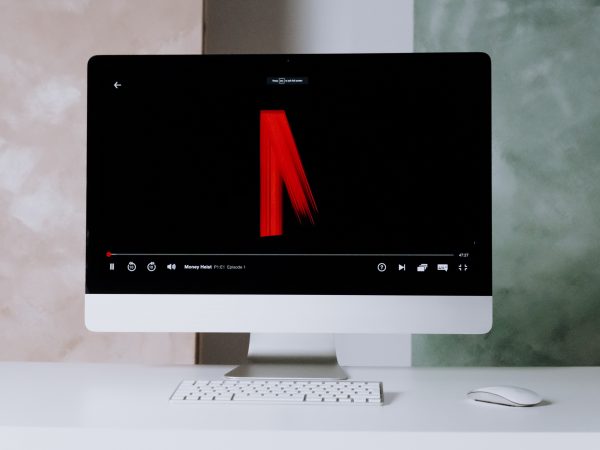Taking screenshots is a really useful feature. Only imagine that you can capture something you need just with one simple click. This opportunity allows you to show programmers the bug which you found or to display the teacher-specific task you have done. What is more, with the screenshot of the selected area you can select a specific area you want to capture and this ability is much more comfortable than pressing the print screen button which captures the whole screen. With Fintest Pro you can use all of mentioned above features.
Why us?
Fintest Pro is a browser extension that allows its users to capture media and manage it. The extension has also an opportunity to take screenshots. There are three types of screenshots that you can find in our product. The first one is a “Desktop screenshot” that allows customers to capture the entire screen. The second type of screenshot is an “Area screenshot” – this type allows the users to capture the selected part of the screen. The last type of screenshot is an “Instant copy” that instantly copies the area that client had selected to the clipboard.
Steps to capture the screen
So to take a screenshot on pc the user needs to open the main menu where he/she will find the “Screenshot” button. After clicking on it the submenu with all the screenshots types which we discussed will open. Then, the customer just needs to click on one of the buttons (depending on his/her needs). How to take screenshots on a laptop? Everything is very easy! Follow the mentioned above steps and you will discover how to screenshot with no afford.
All in all, with our tool taking a picture, is not a problem. It will save you a lot of time which can be spent on something more valuable.