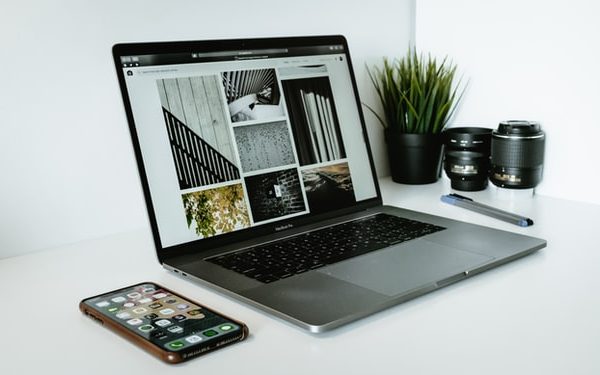Content: How to print screen Windows
- How to print screen Windows 10
- Desktop screenshot (Print screen)
- Area screenshot
- Fintest Pro extension
How to print screen Windows 10
- Have you ever faced a problem when the employer asks you for a report or approval that you are working on right now? However, you do not know how to print screen Windows 10. In this article, I will introduce to you the ability to take screenshots in Windows operating system. What is more, we will learn multiple ways how to perform screen capturing both on Windows or using another service. take a screenshot how to take a screenshot on laptop
Desktop screenshot (Print screen)
- This method is the most common one – a desktop screenshot. This type of screenshot allows you to capture the entire screen. In addition, it is extremely easy to use. All the user needs to do – is just to press the “Print Screen” or “PrtSc” button on the keyboard. After that, the picture of your screen will be created and copied to the clipboard. To use the screenshot, the customer needs to paste it wherever he/she needs. See our other functions how to screenshot on hp laptop
- More on our social networks facebook
Area screenshot
- How to print screen Windows 10, but only a part of it? That is easy as well. All you need to do is just to press and hold the hotkey combination “Windows + Shift + S”. Doing this will pop a crosshair on the screen and the screen will become a little dark. Then, just select an area you need. On release, the selected part will be copied to the clipboard as well. To use it, paste the screenshot wherever you need. To capture the screen screenshot
Fintest Pro extension
- You might not know about Fintest Pro, but it is an awesome extension for capturing data and editing it. With this web resource, the users are able not only to take screenshots but also edit them. They can add different shapes, text, emojis, crop and blur the screenshot, etc. How to print screen Windows 10 with Fintest Pro? We offer our clients 4 types of screen captures: desktop screenshot, area screenshot, instant copy screenshot, full-page screenshot. To use one of them just select the needed one. Users read here how to screenshot on hp laptop